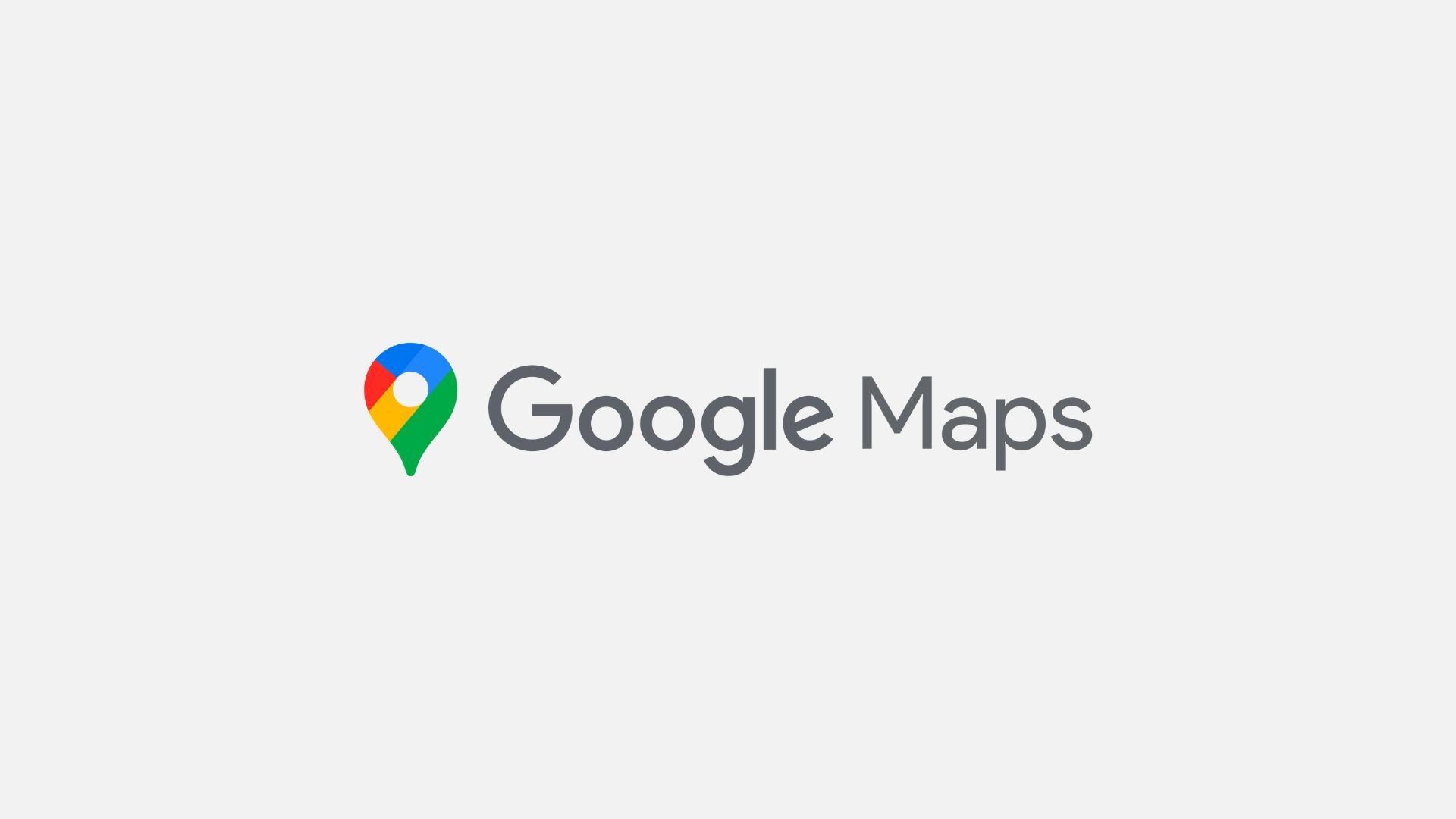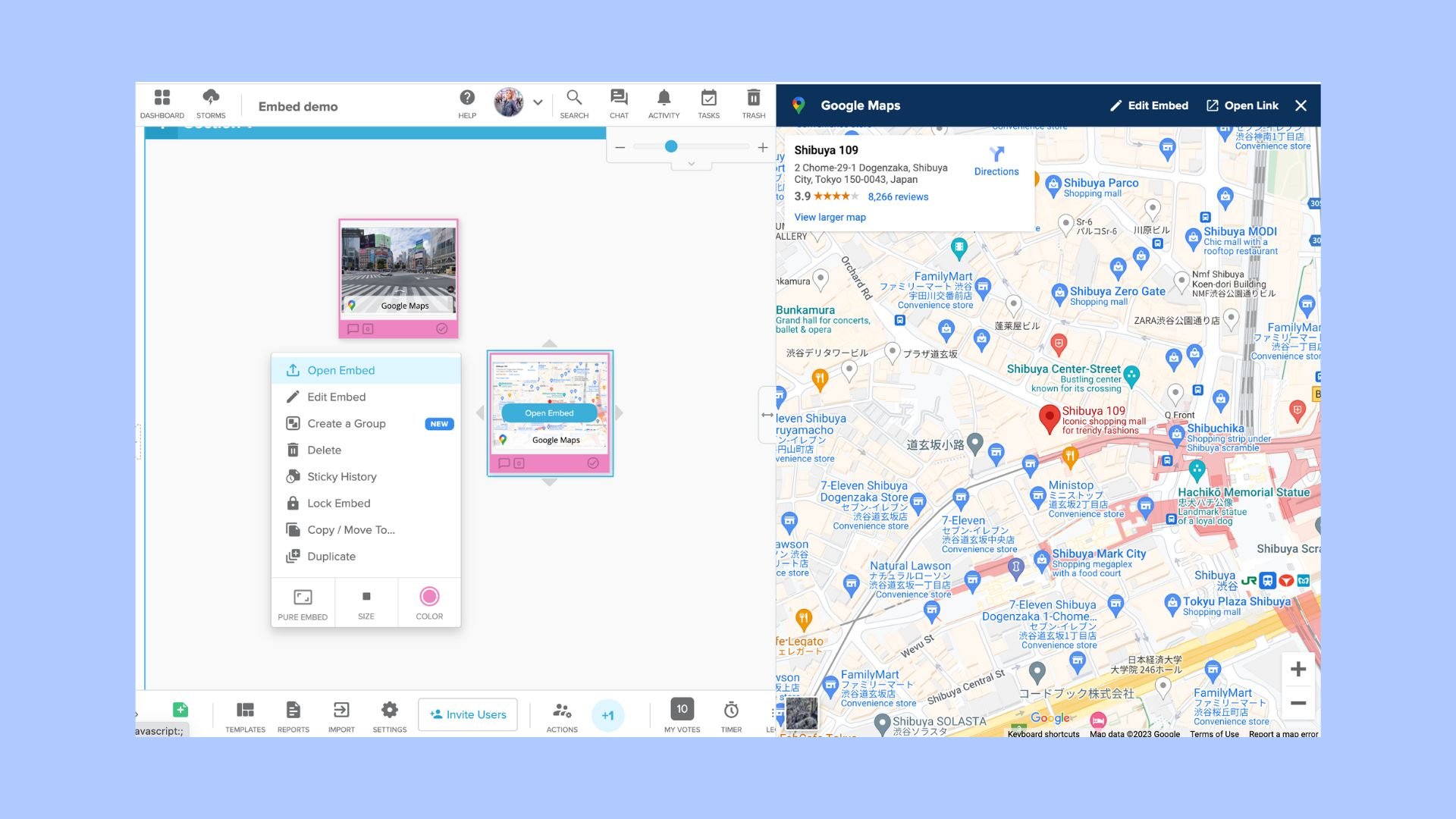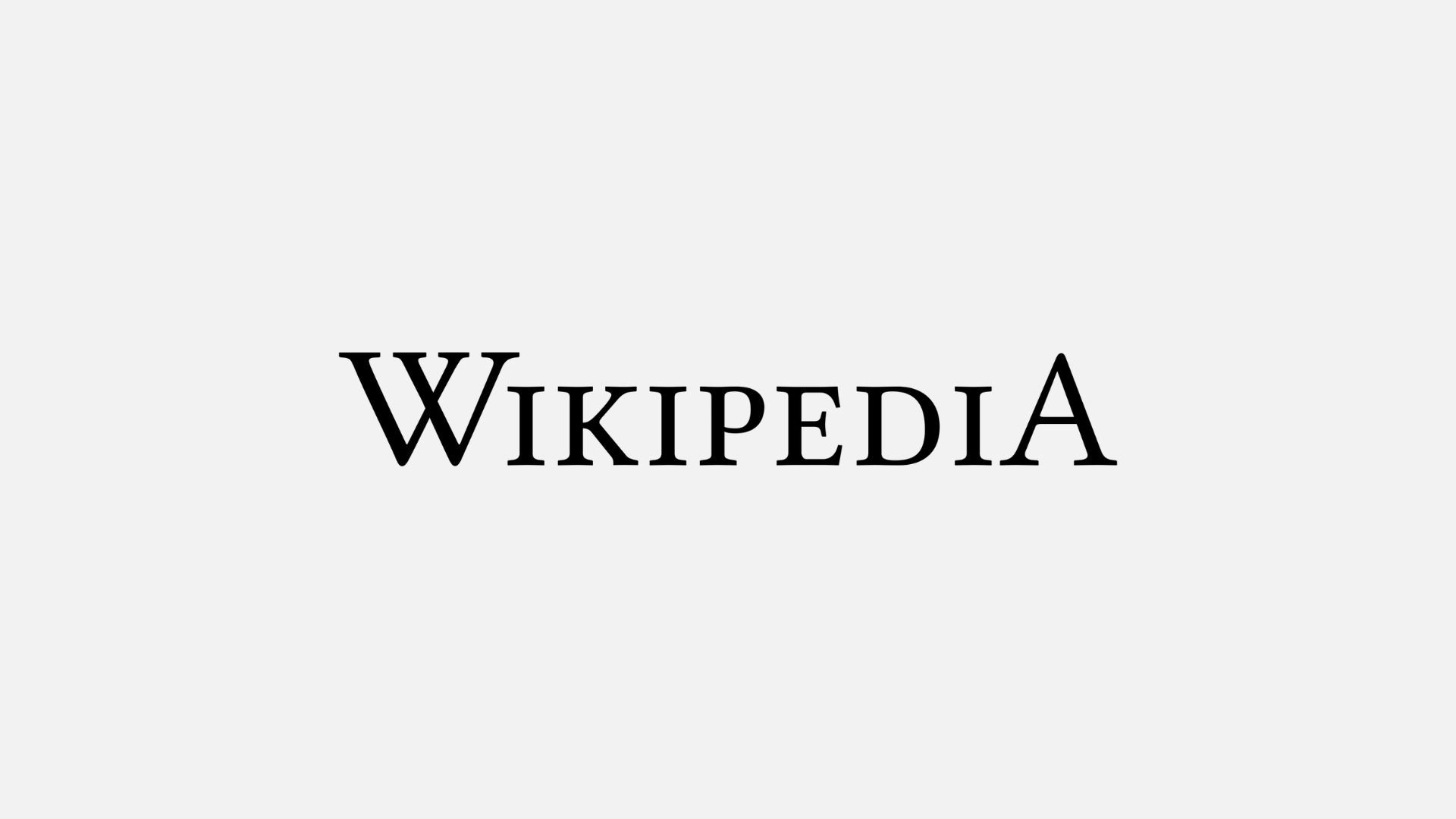Google Maps
Embed Google maps in your Storm to help plan your next corporate event or conference, provide insight and context into global problem solving and brainstorming, or as an interesting ice-breaker to see where your distributed teams are located globally.
Google Maps is a web-based service that provides in-depth information on geographical regions and sites across the world. In addition to conventional road maps and routing, Google Maps presents aerial and satellite views.
Find out how Stormboard natively integrates with the rest of the Google Workplace.
Steps for integrating Google Maps into Stormboard
Open Google Maps.
Go to the directions, map, or Street View image you’d like to embed.
On the top left side of the screen, hit Menu.
Click share or embed a map, then select the ‘Embed a map’ option and copy the code .
Create a new sticky note in your Storm.
Choose ‘File’ in the sticky’s top menu.
Select ‘Embed’.
Paste the code from Google Maps.
You’re all done!
Once your embedded map is in the Storm, you can treat it just like any other sticky. Change the background color, re-size it, or even make it a Pure Embed. Anyone in your Storm can then click on the embed sticky and open it in a larger view in the right side panel of your Storm.